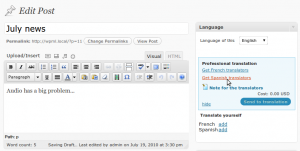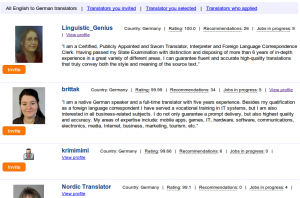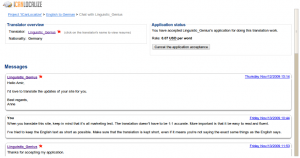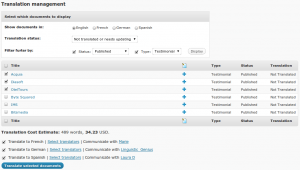Who likes account sign ups? I don’t. We all prefer to sign-up after we find what we’re looking for and not before.
Now, when you translate a WordPress site with ICanLocalize, you can first look for translators and only then, decide if you want to sign-up or not.
When clients assign translators to their projects, they can choose their own in-house and professional translators from ICanLocalize. In a single click, clients can see a list of translators between different language pairs.
Finding and Hiring Translators
The CMS has a translation dashboard called Translation Management. From that page, clients control their site’s translation.
It includes choosing translators and sending jobs for translation. The Translation Management includes links to view the translators in ICanLocalize. From there, clients can browse translators’ profiles, interview them and choose the ones they like best.
The process goes like this:
1. Clients click on a link to view translators between language pairs
2. Interviewing translators
They get a list of translators in ICanLocalize. That list includes the photo, bio-note, rating and other essential information.
There’s an Invite button below each translator. Clients can invite the translators that they like best.
3. Translators apply
Interested translators, who were invited will apply and enter their rate. Translators and clients can chat and discuss the project requirements, fields of expertise and anything else they need.
4. Clients choose translators
When clients are happy, they accept the translator’s’ application. From this point on, they can start translating.
Sending Documents to Translation
There are two ways to send documents to translation.
Each edit page in the CMS includes translation controls. These controls allow sending that particular page to translation. You choose which languages and click Send to translation. You can also leave a note for the translators with special instructions for this particular page.
You can also send batches of documents from the Translation Dashboard. This method has the advantage of being able to manage all translations from a central place.
Translations Return Directly to Your Site
Just like sending documents to translation is an automated process, so is getting completed translations.
When translators finish translating, everything appears back in your CMS. You can choose to have completed documents published or waiting for your review.
Installing on Your CMS
All this magic is currently available for WordPress. You just need to install WPML, which is the plugin that makes WordPress multilingual and allows clients to get translations from us.