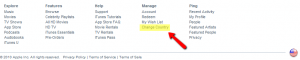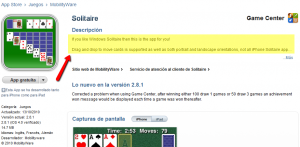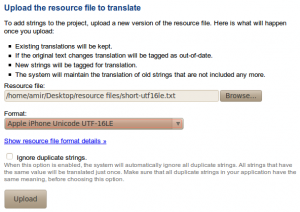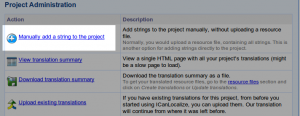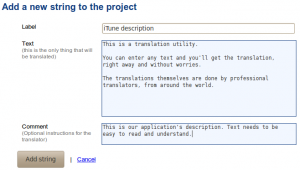The iTunes description is even more important to translate than the iPhone app itself. After all, if folks cannot find it, it doesn’t matter that you’ve translated it for them.
I’ll show you how to include the iTunes description with the iPhone application translation project in ICanLocalize.
Viewing iTunes Like Foreign Clients Do
First, let’s look at it through their eyes.
There are two language settings in iTunes. The interface language and the store language.
What we’re interested in is the store language. This determines the language of the items in the iTunes store. The interface language only changes the texts in the iTunes program menus.
In iTunes, go to the app store and scroll all the way down. You’ll see the country selection.
Then, choose a different country.
I’ll switch to Spanish (I speak Spanish, so I’m going to find my way back to English too).
Let’s look for something. For example, “solitaire”.
You can see that everything on the page is in Spanish, except the program description. If you think it looks bad in Spanish, just try it in Japanese…
For a few bucks, you can translate the iTunes description, making it easy for new clients to pick you over the competition.
Translating the iTunes Description with Your iPhone App
I hope that by now you’re convinced it’s important, so let’s get started with the how-to.
If you don’t have an account at ICanLocalize, create one now. Then, log in to your account, click on Translation Projects->Software localization and create a new one.
Fill in the project details and you have a new translation project, ready for your iPhone app.
Next, upload the app’s resource file.
Our system scans your resource file and extracts all the texts for translation. If you’ve added comments, we’ll pick them up as well and show to the translator.
Now, we’ll add the iTunes description.
Scroll down and click on Manually add a string to the project.
You’ll get a new screen where you paste in a new string to the project:
I’m adding a new string to the project. The ‘text‘ is what gets translated. To make it clear to the translator, I set the label and enter a descriptive comment.
The Completed Translation
When translations complete, I’ll go back to the project page and download them.
Then, I can go to the string that I’ve added (the iTunes description), copy and paste its description and add to the application.
Now, both my app and its description show in the right language!